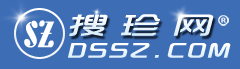文件名称:activeContoursSnakesDemo
介绍说明--下载内容来自于网络,使用问题请自行百度
本演示实现了主动轮廓模型由Kass等人提出。
要运行它的图形用户界面
1。基于MATLAB型引导提示。
2。关于“到现有的图形用户界面,点击”
3。选择在与本文件相同的目录snk.fig文件
4。按一下上方的绿色箭头启动图形界面
一旦GUI已经启动,您可以通过使用蛇
1。点击“新形象”,并加载输入图像。提供的样品图像。
2。平滑参数设置“西格玛”或保留其默认值并点击“过滤器”。这将平滑图像。
3。只要你点击“过滤器”,头发会出现交叉,用他们和你左击鼠标,您可以选择在图像上的初始轮廓的位置。会出现一个红色圆圈到处您单击并在多数情况下,你应该单击对象周围的一切你想要的部分。最后一点,必须挑选使用右键单击,以阻止更多的积分为MATLAB的要求。
4。设置各种蛇参数(在能源方面的相对权重的蛇目标函数)或离开它们的默认值,然后按一下他们“迭代”按钮。蛇会出现和移动,因为它收敛到它的低能量状态。-This demo implements the Active Contour Models as proposed by Kass et al.
To run it with GUI
1. Type guide on the matlab prompt.
2. Click on "Go to Existing GUI"
3. Select the snk.fig file in the same directory as this file
4. Click the green arrow at the top to launch the GUI
Once the GUI has been launched, you can use snakes by
1. Click on "New Image" and load an input image. Samples image are provided.
2. Set the smoothing parameter "sigma" or leave it at its default value and click "Filter". This will smooth the image.
3. As soon as you click "Filter", cross hairs would appear and using them and left click of you mouse you can pick initial contour location on the image. A red circle would appear everywhere you click and in most cases you should click all the way around the object you want to segment. The last point must be picked using a right-click in order to stop matlab for asking for more points.
4. Set the various snake paramete
要运行它的图形用户界面
1。基于MATLAB型引导提示。
2。关于“到现有的图形用户界面,点击”
3。选择在与本文件相同的目录snk.fig文件
4。按一下上方的绿色箭头启动图形界面
一旦GUI已经启动,您可以通过使用蛇
1。点击“新形象”,并加载输入图像。提供的样品图像。
2。平滑参数设置“西格玛”或保留其默认值并点击“过滤器”。这将平滑图像。
3。只要你点击“过滤器”,头发会出现交叉,用他们和你左击鼠标,您可以选择在图像上的初始轮廓的位置。会出现一个红色圆圈到处您单击并在多数情况下,你应该单击对象周围的一切你想要的部分。最后一点,必须挑选使用右键单击,以阻止更多的积分为MATLAB的要求。
4。设置各种蛇参数(在能源方面的相对权重的蛇目标函数)或离开它们的默认值,然后按一下他们“迭代”按钮。蛇会出现和移动,因为它收敛到它的低能量状态。-This demo implements the Active Contour Models as proposed by Kass et al.
To run it with GUI
1. Type guide on the matlab prompt.
2. Click on "Go to Existing GUI"
3. Select the snk.fig file in the same directory as this file
4. Click the green arrow at the top to launch the GUI
Once the GUI has been launched, you can use snakes by
1. Click on "New Image" and load an input image. Samples image are provided.
2. Set the smoothing parameter "sigma" or leave it at its default value and click "Filter". This will smooth the image.
3. As soon as you click "Filter", cross hairs would appear and using them and left click of you mouse you can pick initial contour location on the image. A red circle would appear everywhere you click and in most cases you should click all the way around the object you want to segment. The last point must be picked using a right-click in order to stop matlab for asking for more points.
4. Set the various snake paramete
(系统自动生成,下载前可以参看下载内容)
下载文件列表
activeContoursDemo/
activeContoursDemo/activeContours_Snakes.pdf
activeContoursDemo/chest.pgm
activeContoursDemo/circle.jpg
activeContoursDemo/filter_function.m
activeContoursDemo/getsnake.m
activeContoursDemo/heart.pgm
activeContoursDemo/img1.tif
activeContoursDemo/img2.tif
activeContoursDemo/interate.m
activeContoursDemo/new.pgm
activeContoursDemo/README.txt
activeContoursDemo/room.pgm
activeContoursDemo/snk.fig
activeContoursDemo/snk.m
activeContoursDemo/square.jpg
activeContoursDemo/U64.pgm
license.txt
activeContoursDemo/activeContours_Snakes.pdf
activeContoursDemo/chest.pgm
activeContoursDemo/circle.jpg
activeContoursDemo/filter_function.m
activeContoursDemo/getsnake.m
activeContoursDemo/heart.pgm
activeContoursDemo/img1.tif
activeContoursDemo/img2.tif
activeContoursDemo/interate.m
activeContoursDemo/new.pgm
activeContoursDemo/README.txt
activeContoursDemo/room.pgm
activeContoursDemo/snk.fig
activeContoursDemo/snk.m
activeContoursDemo/square.jpg
activeContoursDemo/U64.pgm
license.txt
本网站为编程资源及源代码搜集、介绍的搜索网站,版权归原作者所有! 粤ICP备11031372号
1999-2046 搜珍网 All Rights Reserved.