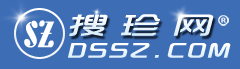文件名称:WindowsServices
介绍说明--下载内容来自于网络,使用问题请自行百度
Simple Windows Services
Describe Windows Service under Visual Studio
Introduction
As a matter of fact Microsoft Windows services, formerly known as NT services enable you to create long-running executable applications that run in its own Windows session, which then has the ability to start automatically when the computer boots and also can be manually paused, stopped or even restarted.
This makes services ideal for use on a server or whenever you need long-running functionality that does not interfere with other users who are working on the same computer. You can also run services in the security context of a specific user account that is different from the logged-on user or the default computer account.
Windows services don抰 have any interface to the user, so it can not be debugged like any regular application, but it抯 debugged as a process. .NET has a very nice tool that enables processes debugging while it抯 in the run status, by easily pressing Ctrl + Alt + P shortcut.
-Simple Windows Services
Describe Windows Service under Visual Studio
Introduction
As a matter of fact Microsoft Windows services, formerly known as NT services enable you to create long-running executable applications that run in its own Windows session, which then has the ability to start automatically when the computer boots and also can be manually paused, stopped or even restarted.
This makes services ideal for use on a server or whenever you need long-running functionality that does not interfere with other users who are working on the same computer. You can also run services in the security context of a specific user account that is different from the logged-on user or the default computer account.
Windows services don抰 have any interface to the user, so it can not be debugged like any regular application, but it抯 debugged as a process. .NET has a very nice tool that enables processes debugging while it抯 in the run status, by easily pressing Ctrl+ Alt+ P shortcut.
Describe Windows Service under Visual Studio
Introduction
As a matter of fact Microsoft Windows services, formerly known as NT services enable you to create long-running executable applications that run in its own Windows session, which then has the ability to start automatically when the computer boots and also can be manually paused, stopped or even restarted.
This makes services ideal for use on a server or whenever you need long-running functionality that does not interfere with other users who are working on the same computer. You can also run services in the security context of a specific user account that is different from the logged-on user or the default computer account.
Windows services don抰 have any interface to the user, so it can not be debugged like any regular application, but it抯 debugged as a process. .NET has a very nice tool that enables processes debugging while it抯 in the run status, by easily pressing Ctrl + Alt + P shortcut.
-Simple Windows Services
Describe Windows Service under Visual Studio
Introduction
As a matter of fact Microsoft Windows services, formerly known as NT services enable you to create long-running executable applications that run in its own Windows session, which then has the ability to start automatically when the computer boots and also can be manually paused, stopped or even restarted.
This makes services ideal for use on a server or whenever you need long-running functionality that does not interfere with other users who are working on the same computer. You can also run services in the security context of a specific user account that is different from the logged-on user or the default computer account.
Windows services don抰 have any interface to the user, so it can not be debugged like any regular application, but it抯 debugged as a process. .NET has a very nice tool that enables processes debugging while it抯 in the run status, by easily pressing Ctrl+ Alt+ P shortcut.
(系统自动生成,下载前可以参看下载内容)
下载文件列表
WindowsServices.doc
本网站为编程资源及源代码搜集、介绍的搜索网站,版权归原作者所有! 粤ICP备11031372号
1999-2046 搜珍网 All Rights Reserved.